How to Cancel your Subscription
with Revive Adserver Hosted edition
This article describes how to cancel your subscription with Revive Adserver Hosted edition, and what will happen after you’ve cancelled.
Introduction
If you no longer need your account with the Revive Adserver Hosted edition, you can cancel your subscription at any time.
Log in for My Account
Before you can cancel your subscription, you will have to go to https://www.revive-adserver.net/my-account and log in first.
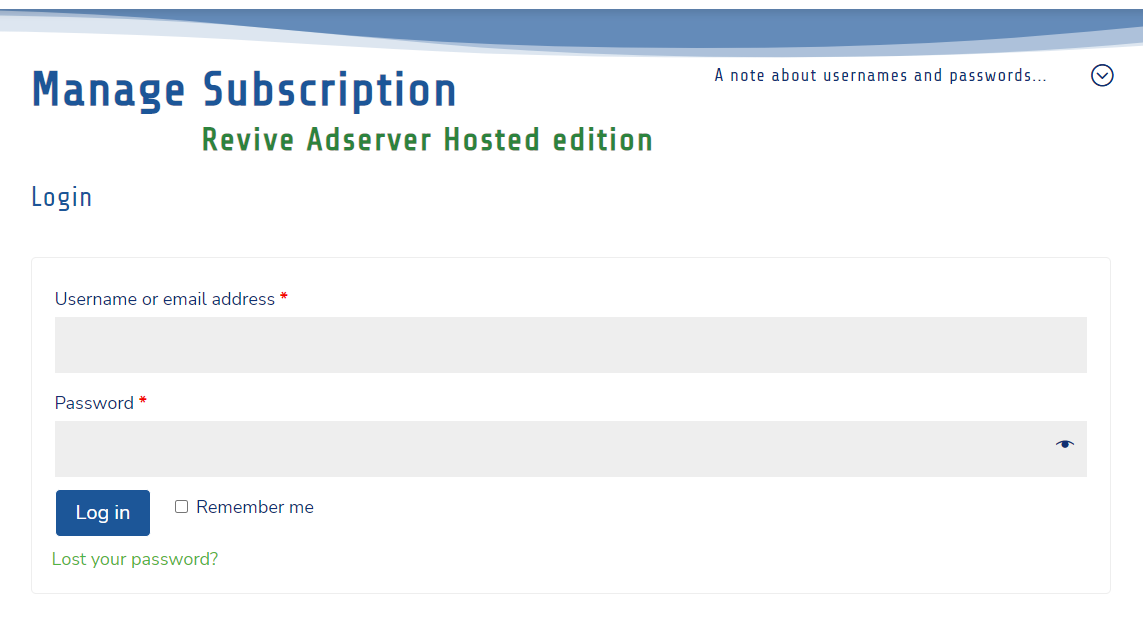
Note: the username and password for the My Account section are not the same as those you use to log in on the actual ad server account.
At the time you first created your subscription, you have also received an email with all the necessary information about your subscription account, including your username.
If you don’t recall the password, you can easily request a password recovery email.
My Account menu
Once you’re logged in, you will see dashboard page with a menu on the left and buttons that take you to all of the relevant sections on the right.
Click the Subscription button to move to the page that displays your subscription and offers options to change and cancel it.
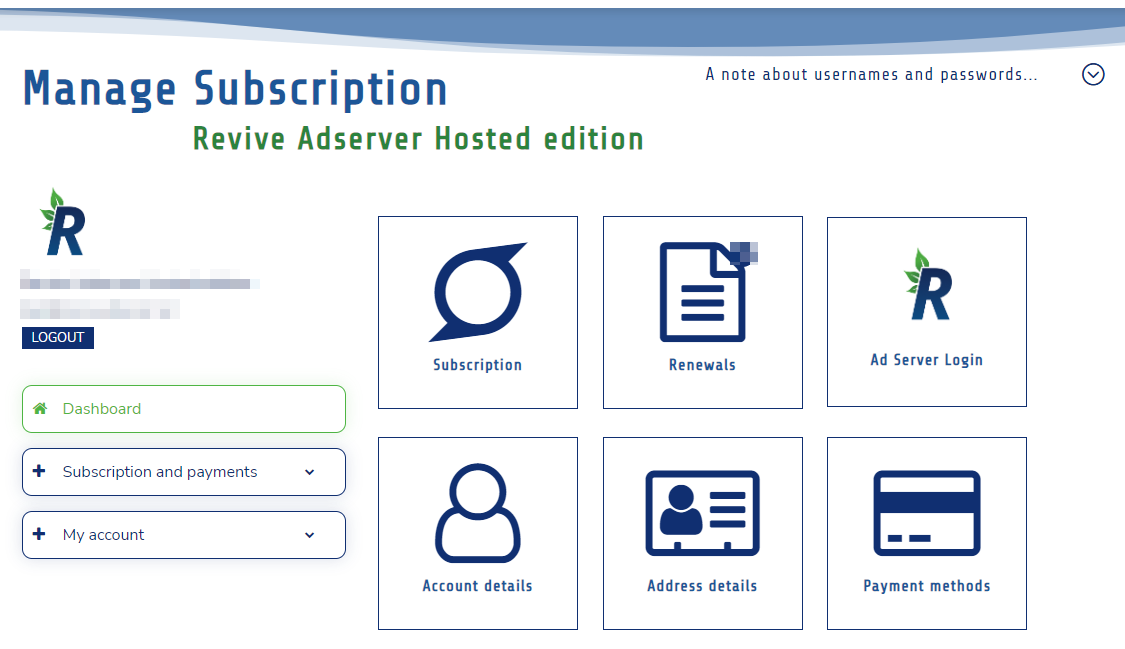
View your subscription
With the subscription displayed, there are multiple actions. This article focuses on canceling the subscription.
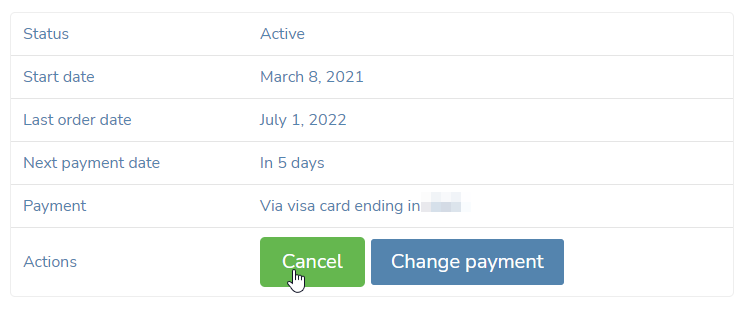
Cancel your subscription
You can cancel this subscription by clicking the highlighted button. The subscription will be marked as canceled, and set to expire at the end of the current month.
Note that there won’t be any kind of “are you sure?” question, it will be canceled immediately. If you’ve canceled by mistake, see below to find out how to reactivate your subscription.
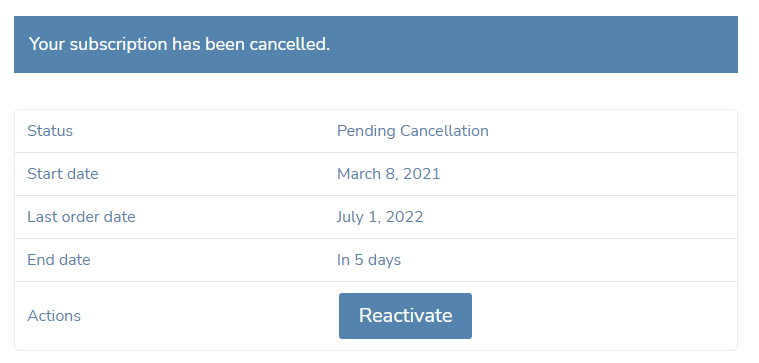
What happens after canceling your subscription?
Your subscription will continue to be valid for the remainder of the current month. At midnight on the last day of the month, it will expire. Immediately following that, your ad server account will be suspended so that no ad will be displayed on your site(s) and in your app(s).
If we notice that your ad server account is still actively being used towards the end of the month, pending the cancellation, we may send you an informative email alerting you to the situation, so that you have the opportunity to reactivate your subscription if the cancellation was a mistake.
Canceled by mistake?
If you change your mind about the cancellation, you can reactive your subscription by clicking the button underneath the details of the (by now) canceled subscription. You can do this at any time before the expiration at the end of the month. Log back in if need be, following the steps outlined above, and navigate back to the subscription.
As soon as you click the Reactivate button, your subscription will be marked as Active again, and you will see an information bar at the top of the page to inform you about the outcome.
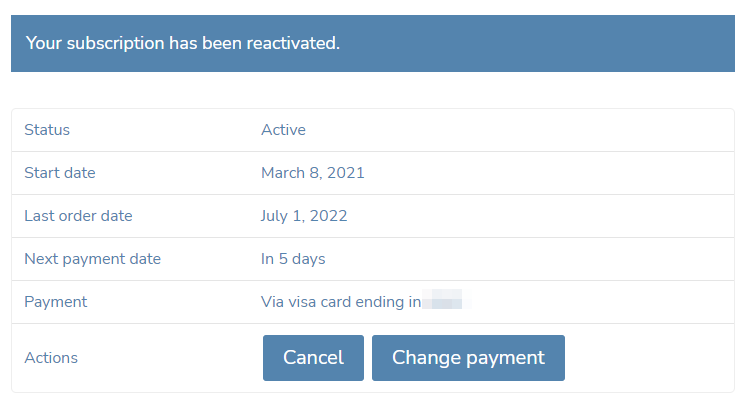
Changing payment method (credit card)?
If you’ve got a new credit card or switched banks, and want to make changes to the payment method that’s being used for your future renewal payments, do not cancel your current subscription!
Instead, use the Change payment button. There is a separate article that explains how to enter a new credit or debit card as your payment method.
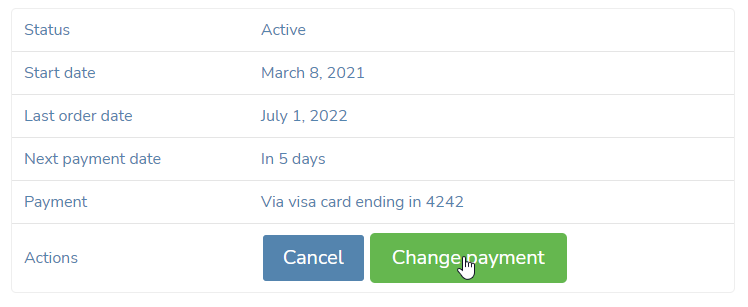
Changing business details, email address?
If you need to make changes to your business details, such as your company name, company address, or the email address for payment confirmation emails, and so on, do not cancel your current subscription!
There is a separate article that explains and demonstrates how to do this correctly.
